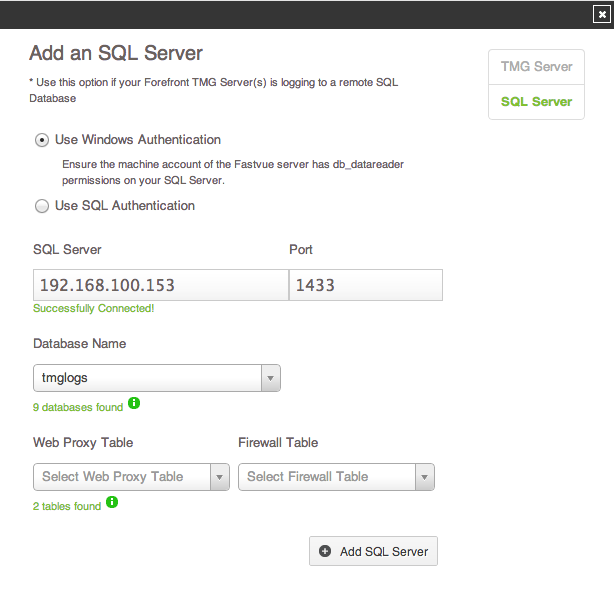New TMG Reporter Features: Custom Reports, SQL Support and more
by

Scott Glew
Forefront TMG Reporting just received a huge upgrade with the new features in the latest Fastvue TMG Reporter Development Release.
Here’s a video taking you through the latest reporting enhancements in build 2.0.2.981. Or read on for more details.
Custom Reports
It is now even easier to run the report you need with our new ‘Custom Report’ feature.
There is a new Custom Report button on the Reports tab which enables you generate a report with a comprehensive filter using any field logged by Forefront TMG.
For example, run a report on the Unproductive and Unacceptable browsing of Department X, but exclude user A, and all browsing to youtube.com.
Here is a screenshot showing the new custom report feature in action:
We have also added the option to include the time of day when selecting your date range. You can use this to report on activity during work hours only, or if you are a school, run a report on activity during a specific class schedule.
Another subtle change here is that all reports launched from the Dashboard include data for the past 12 hours, where as they previously reported on just the current day since midnight.
Other reporting enhancements on the way
This is the first feature in a line of reporting enhancements that we have planned in the coming weeks, including a new type of report listing full URLs with timestamps enabling better forensic investigation.
Redesigned Alert Settings Page
Also in this release, you will notice that the Alert Settings page has been redesigned, making it much easier to enable and disable alerts, and providing a better experience for creating and editing alerts.
Remote SQL Support
This development build also includes support for TMG’s Remote SQL logging feature. Instead of running the Fastvue Arbiter on your TMG Server, you can instead switch your logging to a remote SQL server and import directly from the database, no agents needed.
Logging to SQL has a number of advantages, not least of which is separating your log data from your Forefront TMG Server so that if you need to replace your server in the future, you still have access to all historical network data.
Try it out!
If you're interested in trying out these new features, head to our Development page and download our latest development release.
If you already have TMG Reporter installed, simply run the TMG Reporter installation over the top of your existing installation. Once installed, hard refresh your browser (ctrl + F5 on Windows, command + R on Mac).
Send us feedback
These features will be rolled into our General Availability release once we are happy they are fully baked, and that depends on the feedback we receive from you.
So if there is something missing or not working quite right, don't keep it a secret! Use our Support Portal to send us your thoughts (email, chat, twitter, phone or public question), or leave a comment below.
FAQ
Is it safe to update my production build to this development release?
If you have a server to spare, I would recommend installing the development build on a separate server (or VM) and keeping your production installation running. You can connect two TMG Reporter servers to the same Arbiter, just make sure you add the second server into the Fastvue access rule on your TMG Server (allowing communication on port 49361).
If do not have a spare server, just backup TMG Reporter's Data Location before installing the dev build. You can find your Data Location in Settings | Data Storage. By default it is C:\ProgramData\Fastvue\TMG Reporter.
That way if something unexpected occurs, you can re-install the production build and restore the data and settings as it was before the upgrade. Just note that the Fastvue TMG Reporter service needs to be stopped in order to restore the files in the Data Location. So:
To install the Development build:
1. Copy/Backup everything in the Data Location 2. Install the Dev build over the top of your existing installation 3. Browse to the site and hard refresh your browser (ctrl + F5) to avoid any caching issues. 4. Enjoy the new release
To roll back to the production build:
0. Tell us what went wrong. 1. Download the production release from https://www.fastvue.co/download 2. Install the production build. 3. Stop the Fastvue TMG Reporter service 4. Delete everything in the Data Location, then copy in your backup. 5. Start the TMG Reporter service. 6. TMG Reporter will then import the log files from where it left off when you made the backup. 7. Enjoy the old build again.
Take Fastvue Reporter for a test drive
Download our FREE 14-day trial, or schedule a demo and we'll show you how it works.
- Share this storyfacebooktwitterlinkedIn
Make The World A Better Place with Fastvue and Microsoft Reputation Services (MRS)
How to Report on YouTube Activity with Fastvue TMG Reporter