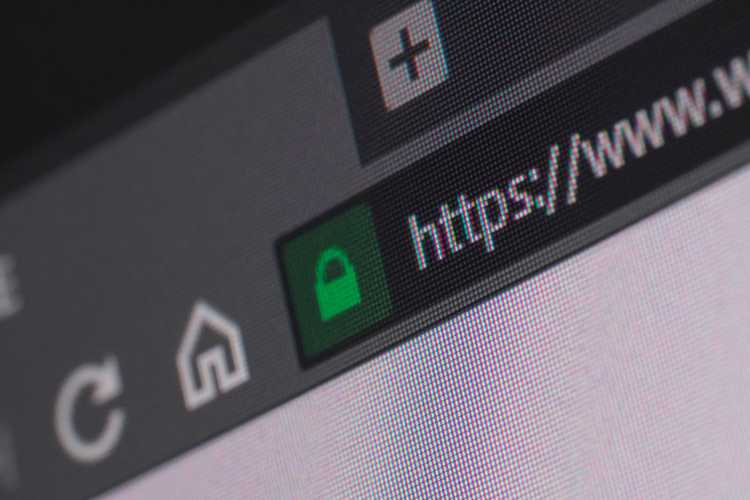Reporting on YouTube Usage: Configuring Fastvue Reporter to retrieve video titles, categories, and channels.

by

Scott Glew
Being able to drill down on exactly what YouTube videos are being watched on your network is important, particularly in environments like schools, where students may be searching for harmful or dangerous content. Whether you are looking to set up alerts for teens at risk or simply want to know if your employees are spending their days watching true crime videos, you’ll need to configure Fastvue Reporter to retrieve the video titles, categories, and channels.
Fastvue Reporter extracts YouTube URLs from your firewall log data and displays them in the YouTube Videos section in the Internet Usage reports.
YouTube URLs, however, are not very interesting, so you can additionally configure Fastvue Reporter to look up the YouTube video ID in these URLs from the YouTube API to retrieve and display the video title, category, channel, and thumbnail image of each video.
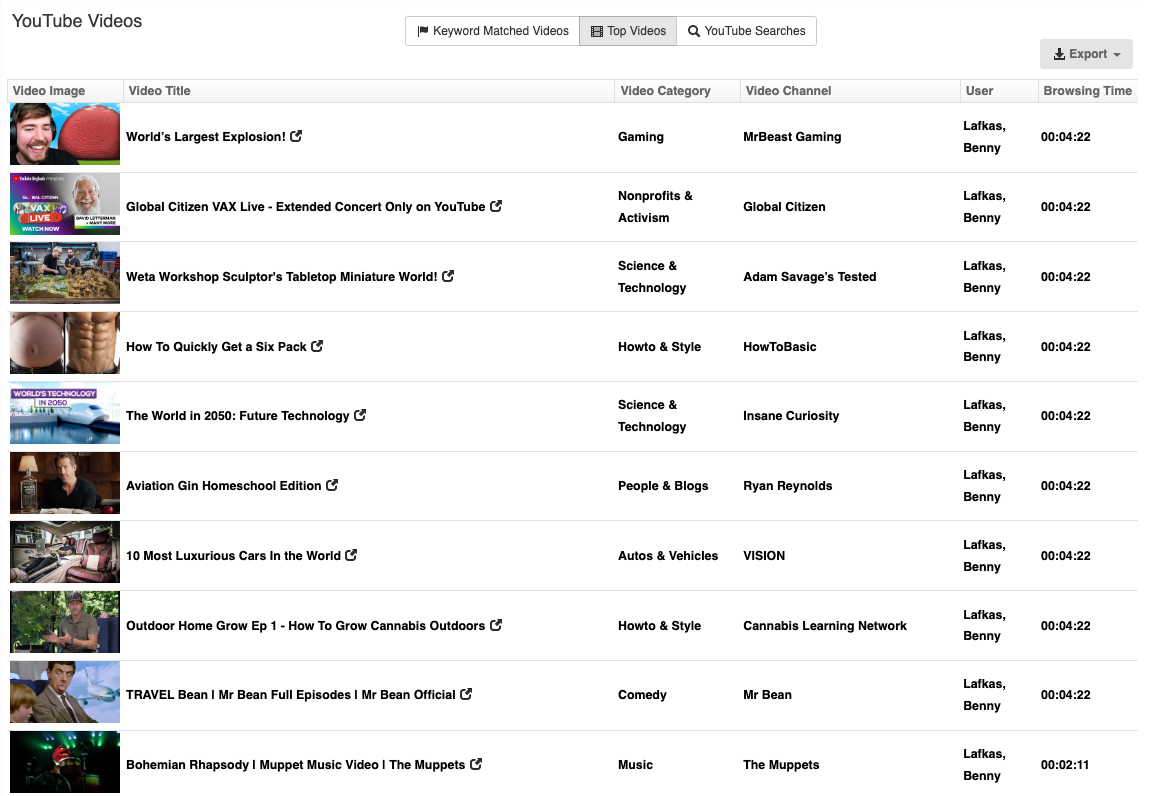
Fastvue Reporter will also apply its comprehensive keyword matching to the video title, highlighting videos related to self-harm, extremism, drug abuse, or adult/profanity.

You can also run reports on specific YouTube categories, channels, and videos.
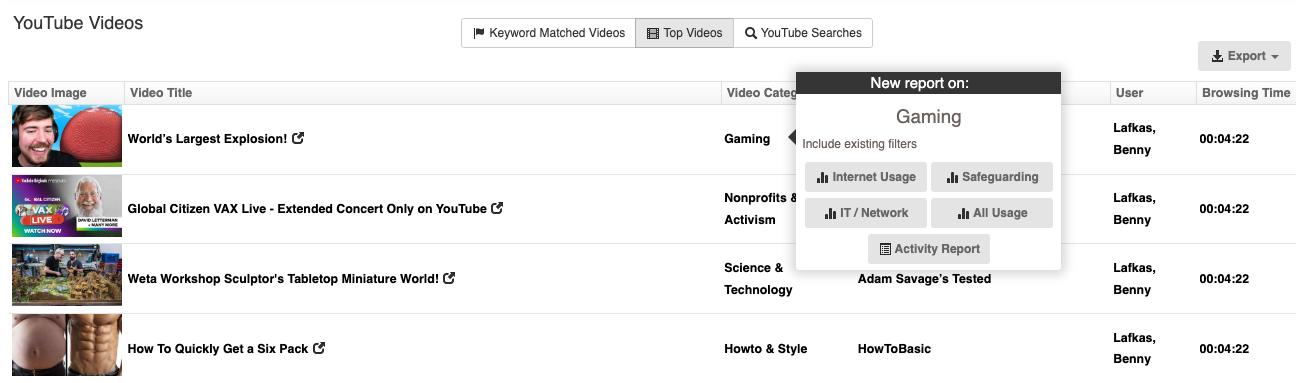
Configuring YouTube Integration
For Fastvue Reporter to retrieve the YouTube video information, you need to enter your own Google API key into Settings Information.
To do this:
You first need a Google Account to access the Google API Console.
Once you have a Google Account, log into the Google Developers Console, click the Organization drop-down list at the top of the page, and click Create Project. Create a new project called 'Fastvue Reporter'.
After creating your project, ensure it is selected in the dropdown list at the top of the page and select Library on the left-hand side to go to the API Library. Search for YouTube in the list of APIs and services, select YouTube Data API v3, and then click Enable.
Go to the Credentials page, click Create Credentials > API key, and click the button to copy the API key.
In Fastvue Reporter, go to Settings > YouTube, check the Enable YouTube Integration checkbox and paste in your API key.
Click Test YouTube Integration to ensure the integration is working correctly.
Once YouTube Integration is configured, Fastvue Reporter will look up the video information for YouTube video URLs found in the incoming firewall log data.
Note: If you have upgraded from an older build that does not support YouTube integration, you will need to wait until tomorrow for the extra YouTube information to start showing in your reports. This is because new database fields have been added to support the new YouTube data, and the existing database index for today will not have these new fields. As a new index is created each day, the new fields will exist from tomorrow onwards.
Reporting on YouTube videos
YouTube videos are included in Fastvue Reporter’s Internet Usage report (both keyword matched and ‘top videos’), and keyword matched videos are shown in Fastvue Reporter’s Safeguarding Report.
You also use Activity Reports to display a list of videos with start and end times, ordered by time.
Internet Usage Reports
To report on the video information:
Go to Reports > Overview Report > Internet Usage
Select a date and time range after you configured the YouTube integration and after some YouTube videos have been watched.
Click Run Report (or Schedule Report)
Go to the Safeguarding > YouTube Videos section.
By default, this section shows Keyword Matched Videos, but you can use the button at the top to switch to ‘Top Videos’. If YouTube integration is working correctly, you’ll be able to see the video thumbnails, titles, categories, and channels. You can hover over any of these, then over the green arrow to run an Internet Usage or Activity Report filtered by the title, category, or channel, to investigate the users, times, and more.
Safeguarding Reports
Safeguarding Reports provide a section for each Keyword Group, including Keyword Matched Videos.
To run a Safeguarding Report:
Go to Reports > Overview Report > Safeguarding
Select a date and time range after you configured the YouTube integration and after some YouTube videos have been watched.
Click Run Report (or Schedule Report)
Go to the Videos section within each Keyword Group section to view the YouTube videos that matched that particular Keyword Group.
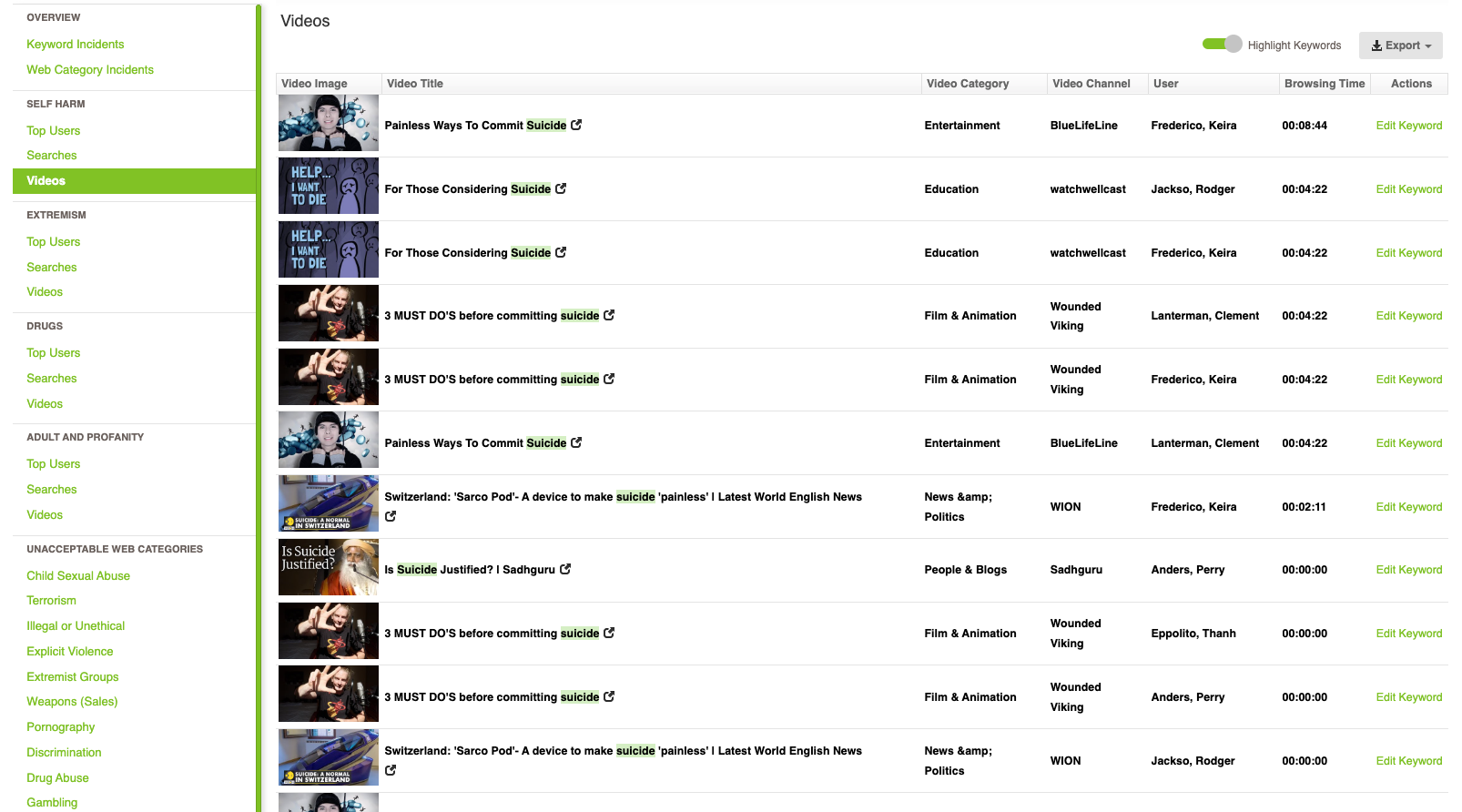
Activity Reports
Whenever you need to know the ‘time’ something occurred, Activity Reports have you covered.
To run an Activity Report that shows a list of YouTube videos:
Go to Reports > Activity Report
You’ll notice that the Filters interface is automatically displayed as Activity Reports force you to enter at least one filter due to the amount of data they can return. To show a list of keyword-matched YouTube videos, enter the filter: Media Title ‘In Keyword Group’ Self Harm, Extremism, Drugs, Adult and Profanity (select all keyword groups you want to report on from the list). Alternatively, to show a list of All Videos, enter a more inclusive filter such as: Media Title ‘Contains’ a,e,i,o,u (hit enter after typing each vowel)
Click Run Report (or Schedule Report)
Browse through the report to see a list of all matching videos with start times and end times. The green bars give you a visual indication of the start time and end time within each hour.

Videos imported before YouTube integration is configured
The YouTube lookup process is performed as data is imported. Existing YouTube URLs already imported into your Fastvue database will not be enriched with the extra video information.
Video URLs imported before YouTube integration is configured will display as the original Video URL instead of the Video Title and 'Unknown' for the Category and Channel.
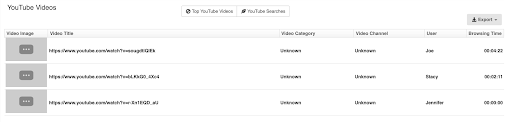
If the YouTube Videos section of the report is blank, make sure HTTPS inspection (also known as Deep Packet Inspection, or DPI-SSL) is enabled on your firewall. This must be configured so that your firewall can log the full video URL, including the video ID. Go to YouTube, click the lock icon in your browser, and click Certificate. Make sure the certificate is your firewall's certificate, not the default certificate from *google.com, issued by: WR2.
Also, make sure that the QUIC protocol is blocked, as this can affect the way YouTube traffic is logged.
Still hitting a wall? Rest assured that our support team is here for you. We’ll have you back up and running faster than you can say, ‘I fell into a YouTube rabbit hole for three hours and missed dinner.’
Have another question?
Got another question? We're here to help. Visit our support section for more information.
- Share this storyfacebooktwitterlinkedIn