Mastering Keyword Matching in Fastvue Reporter: How to Monitor, Customize, and Reduce False Positives
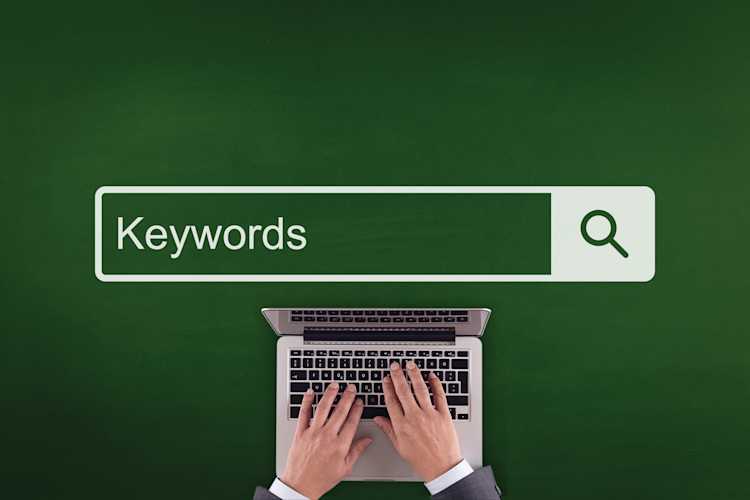
by

Scott Glew
About Keywords
When you're reporting on your internet usage, you need accurate details, particularly when it comes to suspicious web searches or videos.
Fastvue Reporter does this by matching internet searches and YouTube video titles against a comprehensive list of keywords related to self-harm and suicide, extremism and radicalization, and drugs, as well as adult and profanity.
However, unlike a standard list of keywords, every keyword in Fastvue Reporter has an associated range of ‘exclude’ keywords, helping to avoid common false positives. For example, a typical list of keywords related to Extremism may include the word ‘shooting’, however, this will also pick up searches and videos related to basketball and photography. On the other hand, all individual keywords in Fastvue’s library have been extensively researched based on real-life queries and come with a list of default excluded keywords, which you can customize and add to as you see fit.
Fastvue Reporter's list of safeguarding keywords is updated automatically as Fastvue comes across new words and phrases, and includes features to remove any false positives that may occur.
Viewing Keyword Matches
You can view keyword matches in Fastvue Reporter’s Safeguarding Report, Internet Usage reports, and Activity Reports when an appropriate filter is applied. Fastvue Reporter also includes default alerts that can instantly notify you when a web search matches one of our keyword lists
Safeguarding Reports
Go to Reports > Overview Report > Safeguarding, or Reports > User Overview Report > Safeguarding if you would like to target a specific user.
Select your desired date range and click Run Report (or Schedule Report)
The Safeguarding Report includes sections for each Keyword Group (Self Harm, Extremism, Drugs, Adult and Profanity, plus any custom group you’ve added), showing top users, along with their keyword-matched search phrases and videos.
Internet Usage Reports
Go to Reports >Overview Report > Internet Usage, or, Reports > User Overview Report > Internet Usage if you would like to target a specific user.
Select your desired date range and click Run Report (or Schedule Report) Go to the Safeguarding section. Here you will see the result of keyword matching in the following two report widgets:
Search Terms > Keyword Matched Searches
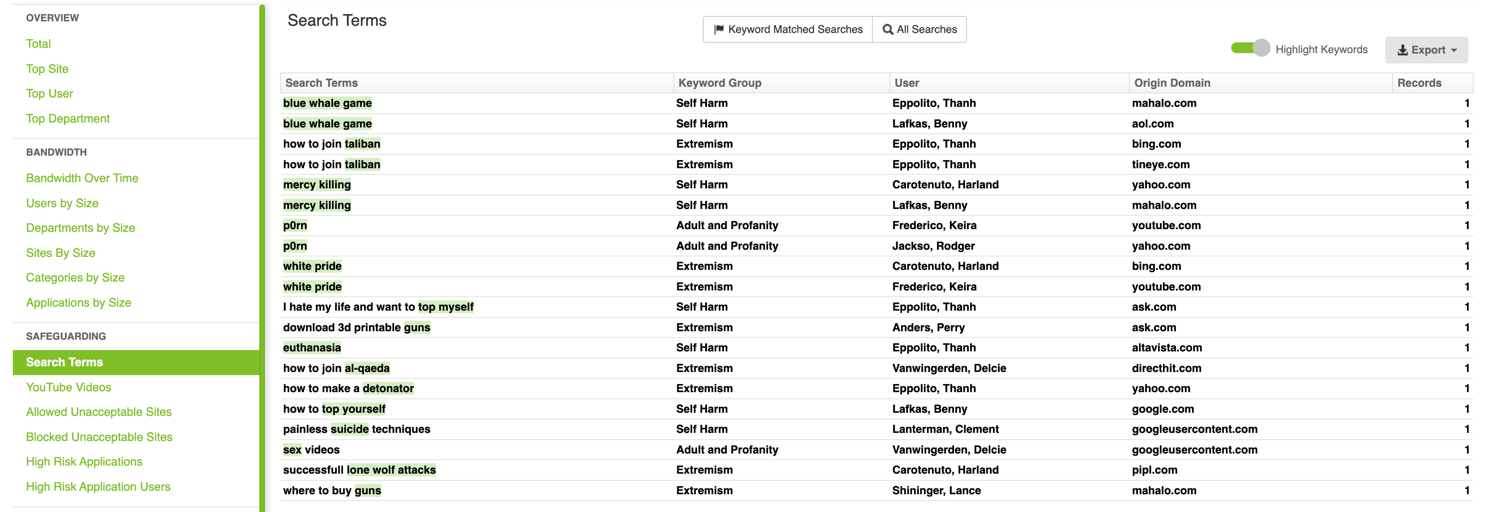
YouTube Videos > Keyword Matched Videos
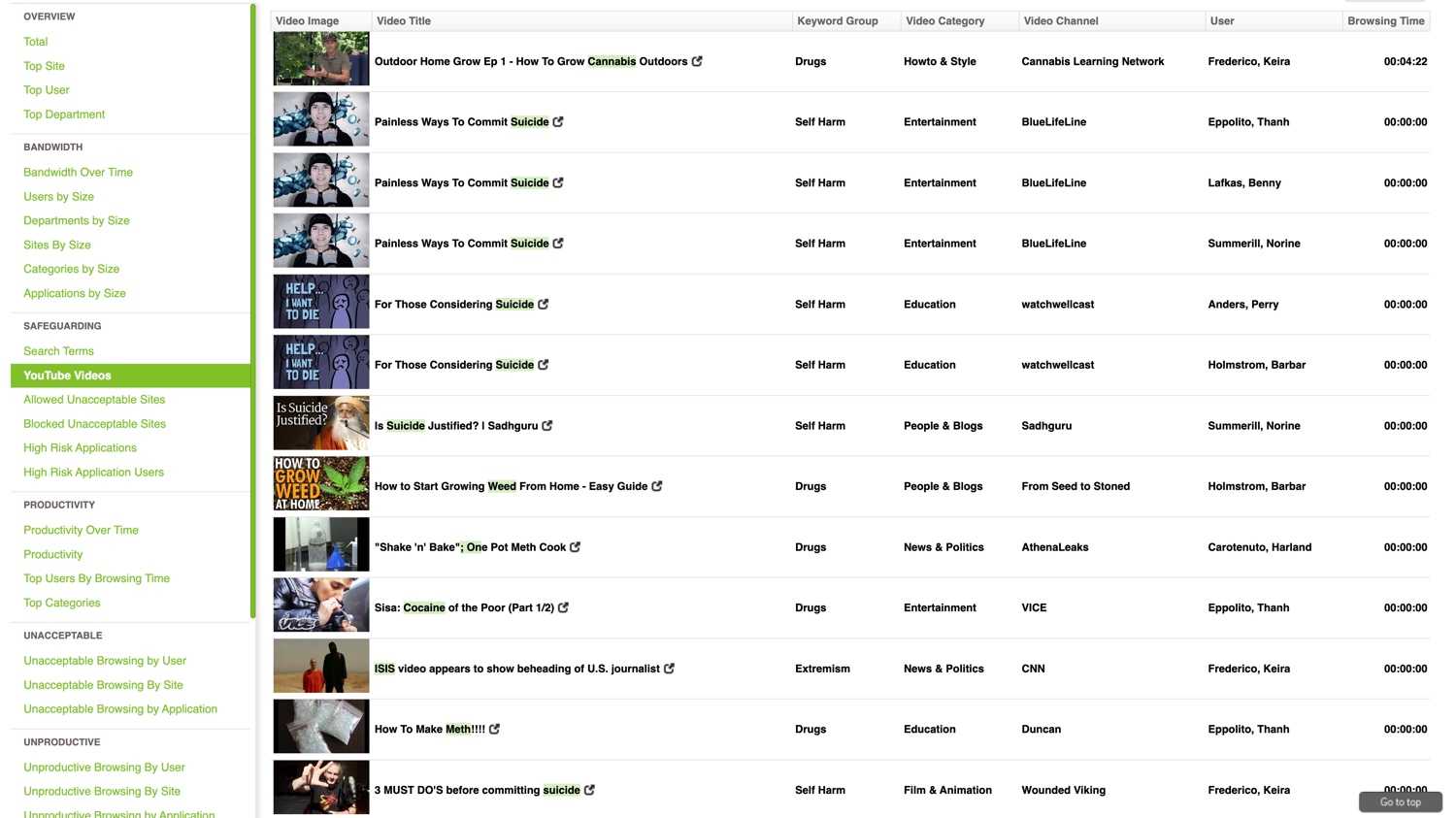
Activity Reports
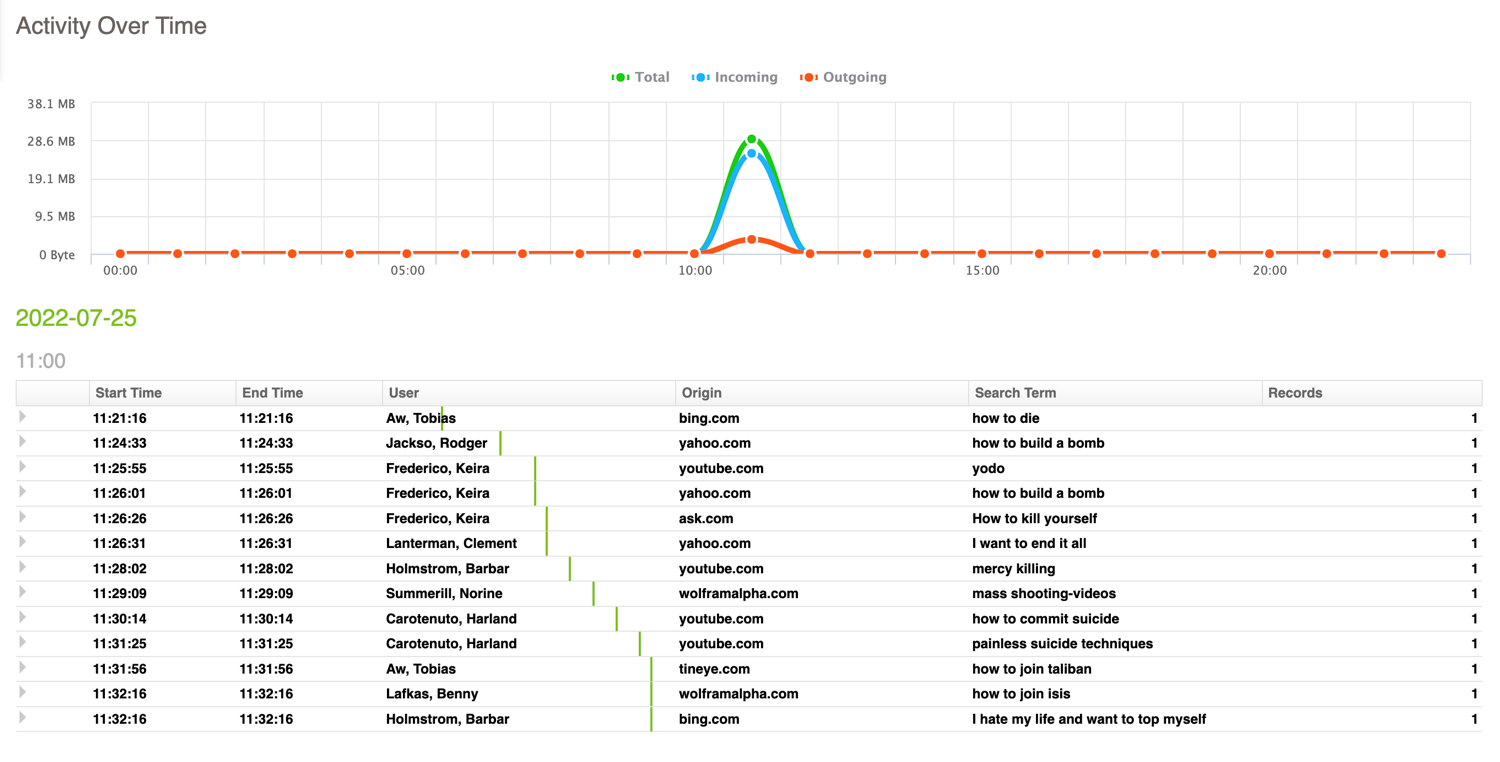
1. Go to Reports > Activity Report
2. Filter the report by either:
Search Term 'In Keyword Group' <select desired Keyword Group - e.g. Self Harm, Extremism> OR
Media Title 'In Keyword Group' <select desired Keyword Group - e.g. Self Harm, Extremism>
3. Select your desired date range and click Run Report (or Schedule Report)
4. The report will contain the User, website, and matched searches along with date times.
Alerts
In Settings > Alerts, you will see four default alerts that are related to 'Searches':
Self-Harm Searches
Extremist Searches
Drug Searches
Adult and Profanity Searches
Each alert is configured to trigger when a Search Term matches the corresponding Keyword Group. You can view any triggered alerts on the Alerts tab in Fastvue Reporter, but these alerts can also be configured to be sent via email directly to the appropriate people.
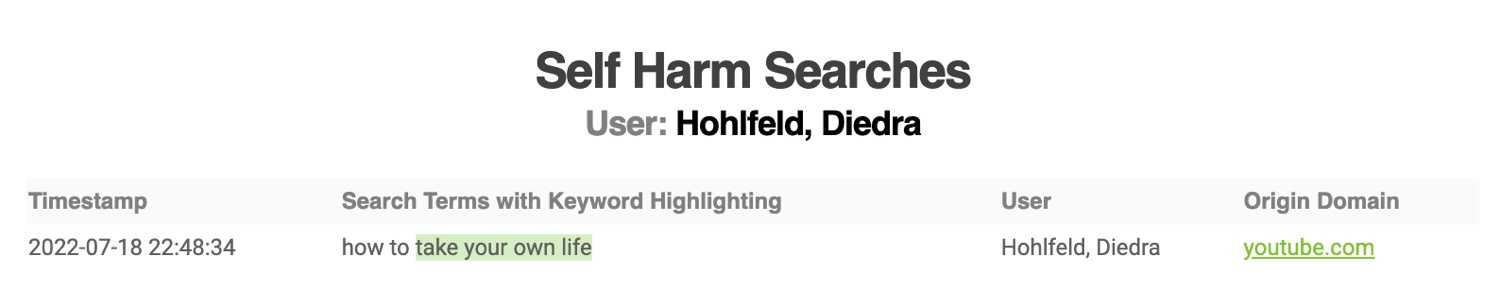
Customizing keywords
Fastvue Reporter comes with four Keyword Groups that are automatically updated. However, you may like to add your own keywords or add 'excluded keywords' if you have received false positives.
If you see a false positive in a Safeguarding or Internet Usage report, you can conveniently click ‘Edit Keyword’ to add the search phrase to the matched keyword’s list of excluded keywords (see below), however, full management of keywords is available in Settings > Keywords.
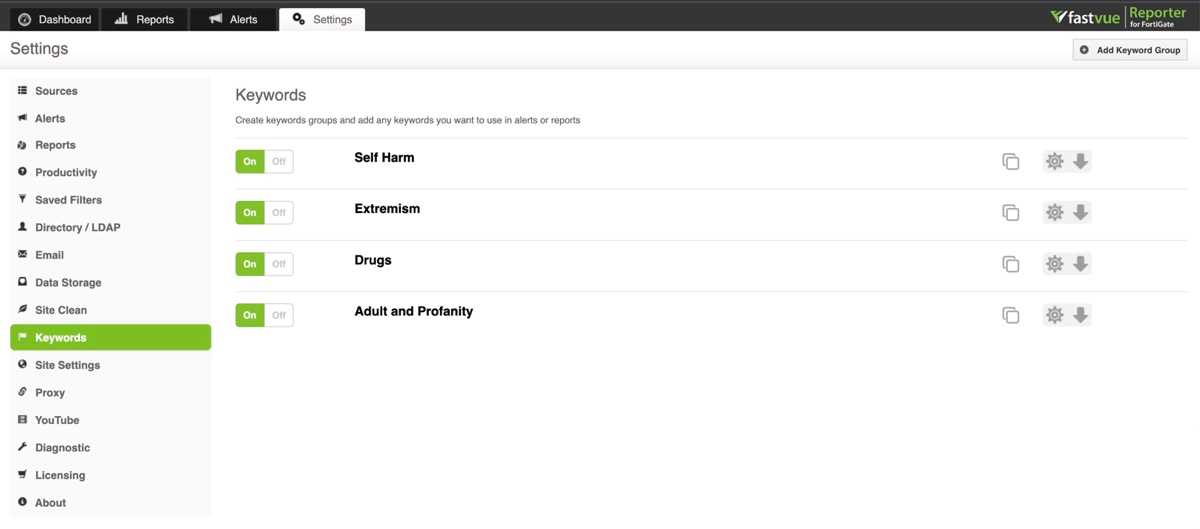
The default Keyword Groups include Self-Harm, Extremism, Drugs, and Adult and Profanity. These Keyword Groups are maintained by Fastvue and automatically updated with new keywords, as well as excluded keywords to reduce false positives. You can click the cog/arrow button to view the full list of keywords.
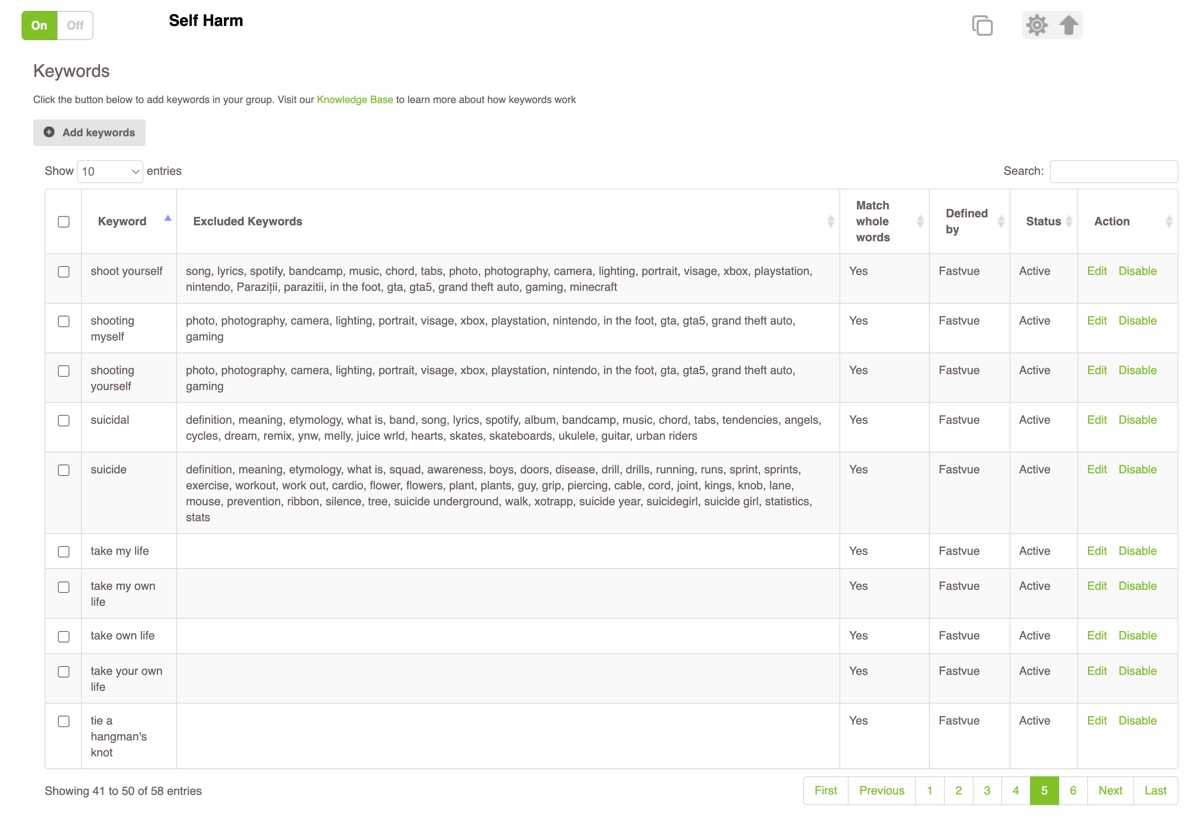
Although these Keyword Groups are managed and maintained by Fastvue, you do have some control and customization options. This includes disabling entire Keyword Groups, adding your own keywords, adding exclude keywords to remove false positives, disabling individual keywords, and changing the keyword's whole word matching setting. However, you cannot alter or delete specific keywords or delete Keyword Groups.
Adding your own keywords
To add your keywords to any of the default Keyword Groups, simply edit the Keyword Group (e.g. Self Harm) and click Add Keywords
You can add more than one keyword at a time by entering each keyword on a new line.
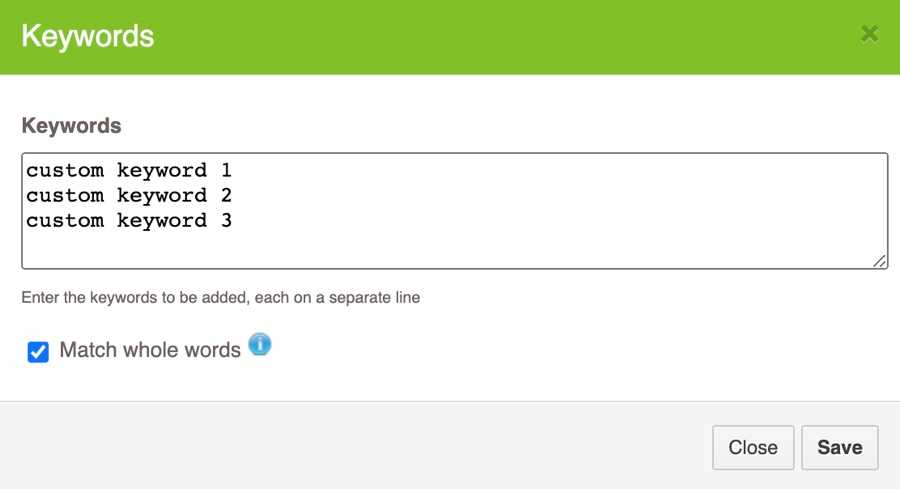
You can also specify if the keywords should use wholeword matching or not by checking the 'Match whole words' option (see Match Whole Words below).
Exclude Keywords
Every keyword can optionally have a list of Exclude Keywords. For example, the word Shooting is something you may want to match a search against, but not if it is Basketball Shooting or Shooting Photos. The default Keyword Groups come with an extensive list of exclude keywords to remove common false positives such as this.
However, you may come across more false positives that need to be excluded. You can do this by editing the Keyword in Settings > Keywords or directly in Safeguarding or Internet Usage Reports using the 'Edit Keyword' option inside the report.
For example, to exclude Basketball from the Shooting keyword:
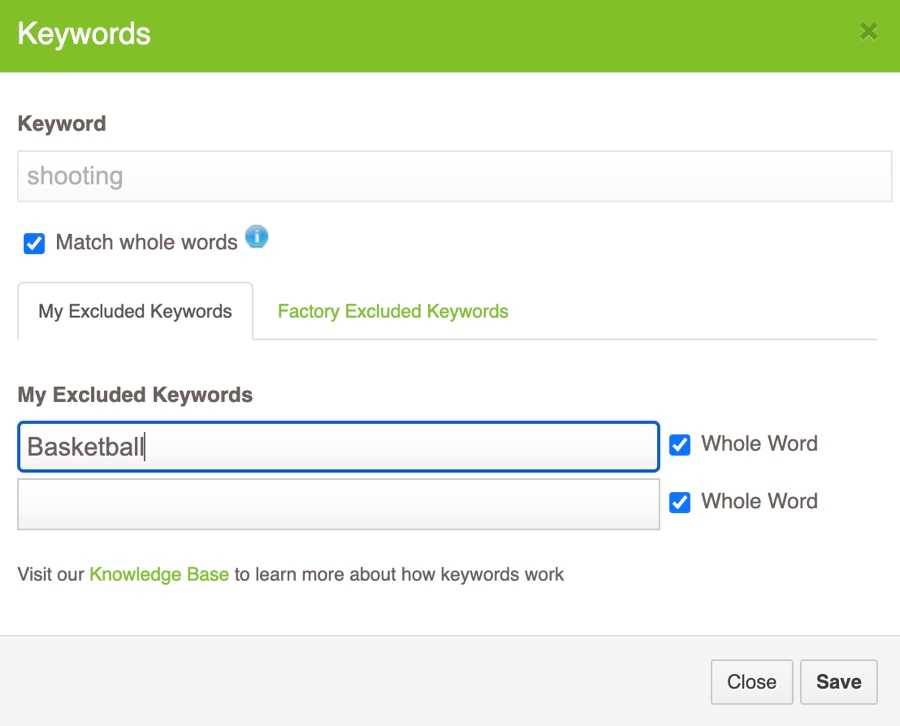
Disabling / Enabling Keywords
You may need to disable a keyword now and again to reduce false positives. For example, a school class that is researching the effects of certain drugs or laws around euthanasia may want to temporarily disable a keyword. To do this:
Go to Settings > Keywords
Edit the Keyword Group that contains the keyword. For example, if you want to disable the keyword Euthanasia, then edit the Self-Harm Keyword Group.
Use the Search option in the top right to find the keyword you want to disable
Click the Disable link in the Action column.
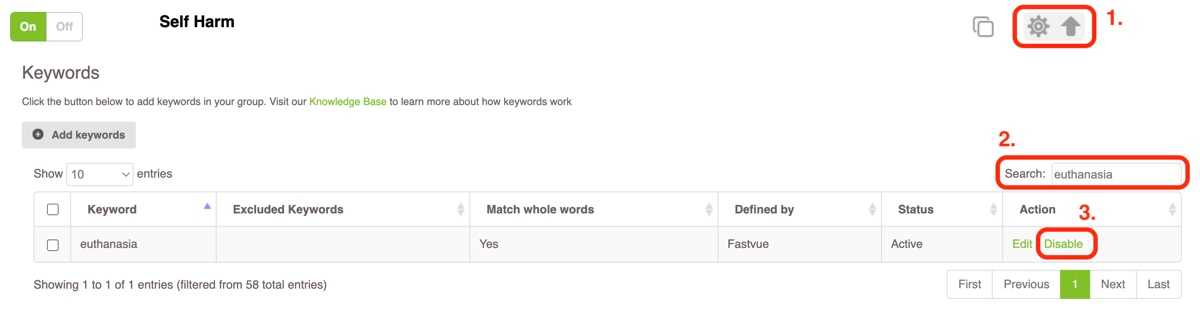
Match Whole Words
When adding and editing keywords, you have the option to Match Whole Words. This option specifies whether Fastvue Reporter should look for characters within words for a match, or whether a match must occur on a whole word - i.e. where there is white space around the word.
Leaving Match Whole Words unchecked allows you to conveniently add a single word that will also match variations of the word, including plurals. For example, adding weapon without Whole Word matching will also match weapons, weaponry, and bioweapon.
Checking Match Whole Words means that an exact match for the entire word must occur. This is particularly useful for short words such as THC in the Drugs Keyword Group. Without the Match Whole Words option, this would match words such as healthcare, as it contains the characters thc.
Duplicating Keyword Groups
You can also duplicate entire Keyword Groups if needed. For example, if you want to modify or delete Fastvue’s default keywords (instead of just disabling keywords you don’t need), you can duplicate the Keyword Group(s) giving you full control over them, then you can toggle Fastvue’s default Keyword Groups to Off. Be aware that only Fastvue’s default Keyword Groups are automatically updated, so your duplicated list will not benefit from these updates.
Adding your own Keyword Groups
You can also create your own Keyword Groups. For example, if you are a school, you may like to create a new Keyword Group called 'Teacher Names' that contains a list of all the teacher names in your school. You can then trigger alerts on this Keyword Group when someone is searching for a teacher to find information about them online.
To do this:
Go to Settings > Keywords and click Add Keyword Group
Give the Keyword Group a name such as Teacher Names. This adds a new group to the list.
Within the new group, click the Add Keywords button and enter or paste in your list of keywords, each on a separate line
Check the Match Whole Words option appropriately. This applies to all the keywords you are adding, but each keyword can be edited later to change this option.
Click Save to add the Keywords.
Filtering Reports and Alerts by Keyword Groups
You can filter Reports and Alerts by Keyword Groups using the In Keyword Group and Not In Keyword Group operators.
For example, you can create an alert to trigger when a YouTube video title matches a keyword in a Keyword Group.
To do this:
1. Go to Settings > Alerts
2. Click Add Alert and name it Suspicious YouTube Videos
3. In the Criteria section, enter Media Title 'In Keyword Group' and select the Keyword Groups you want to be alerted to.
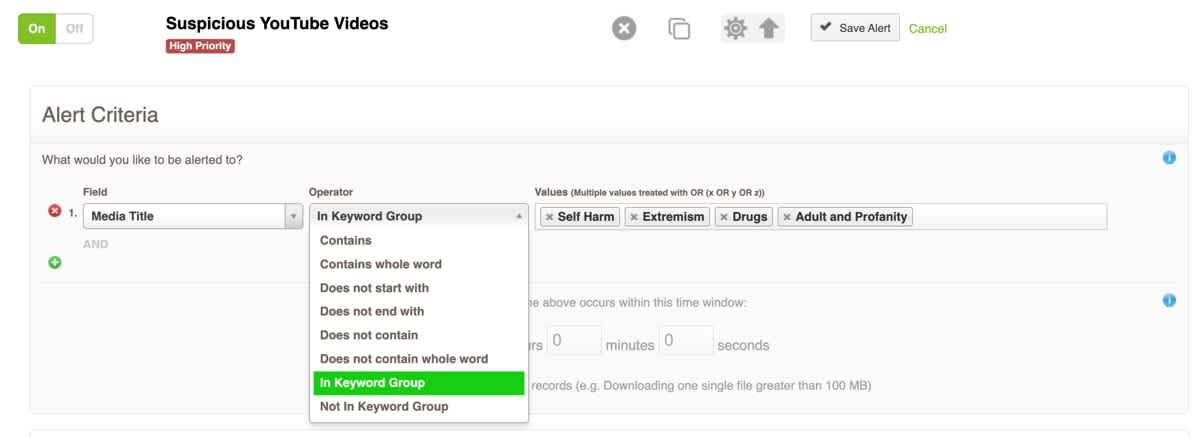
4. Select User as the Alert Key to create a unique alert for each user.
5. In the Alert Evidence section, add/select the columns Media Title with Keyword Highlighting, Keyword Group, Media Category, Media Channel, and Media URL
6. In the Notifications section, enter the email addresses of the people who should receive these alerts.
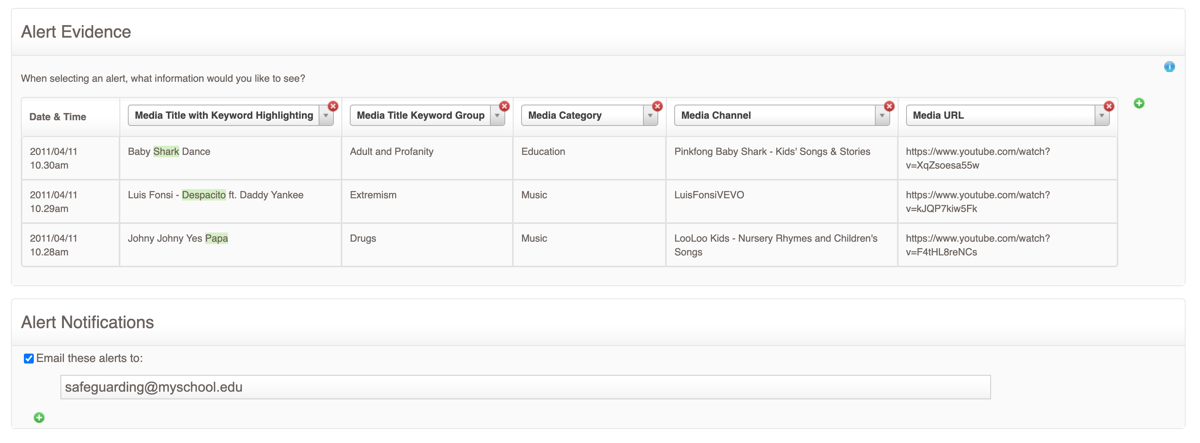
When filtering Activity Reports by Keyword Groups, the report will contain the number of times each keyword matched the search term or media title (depending on the field you choose in the filter).
You can also filter Overview Reports by Keyword Groups in the same way; however, keep in mind that Safeguarding and Internet Usage Reports already contain widgets that are filtered by the Keyword Groups. Adding these filters to the entire report will cause many other widgets, such as Blocked Websites, to return 'No Data'.
Therefore, it does not make much sense to filter Safeguarding or Internet Usage reports by Keyword Groups, but we definitely recommend using these filters with Activity Reports when you need to view times. ’
Keyword Tips
When adding included and excluded keywords, here are a few tips to keep in mind.
Find common 'safe' uses of the word
When adding a keyword, it is a good idea to do a web search for that keyword to see if there are any common uses of the word that you do not want to include.
Google's auto-complete feature can be a good source of exclude keywords. For example, you can enter a word such as Naked followed by a space to see common 'safe' searches such as Naked Mole-rats, The Naked Gun movie, and popular brands using the word. You can then add these as Exclude Keywords to the word Naked (Note: The 'Naked' keyword in the Adult and Profanity Keyword Group already does this and more).
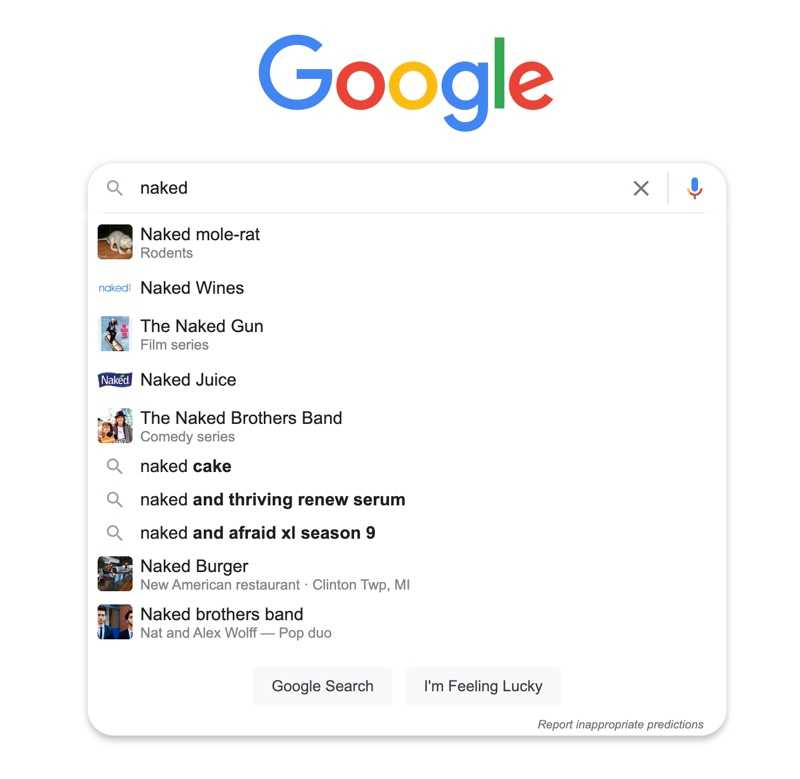
Don't over-exclude
When you add an Exclude Keyword, think about possible ways the exclude may remove searches or videos that you want to know about.
For example, the Stabbing keyword may trigger a false positive such as 'Back stabbing definition'. If you exclude the word back, then this will also remove searches such as "I'm back in school and thinking about stabbing someone". In this case, it is probably better to exclude the phrase back stabbing, or to be super-specific, exclude the entire phrase back stabbing definition.
Think about plurals
Think about the pluralization of the word you are adding and use Match Whole Word appropriately. For example, you may like to add two keywords: 'adult movie' and 'adult movies', with Match Whole Word checked. Or perhaps just add adult movie without Match Whole Word set which will also match adult movies
Be careful with short words that could be contained within other words (such as thc in healthcare) when unchecking Match Whole Word.
If you have any questions or issues, please contact Fastvue Support —think of us as the Robin to your Batman.
Have another question?
Got another question? We're here to help. Visit our support section for more information.
- Share this storyfacebooktwitterlinkedIn

