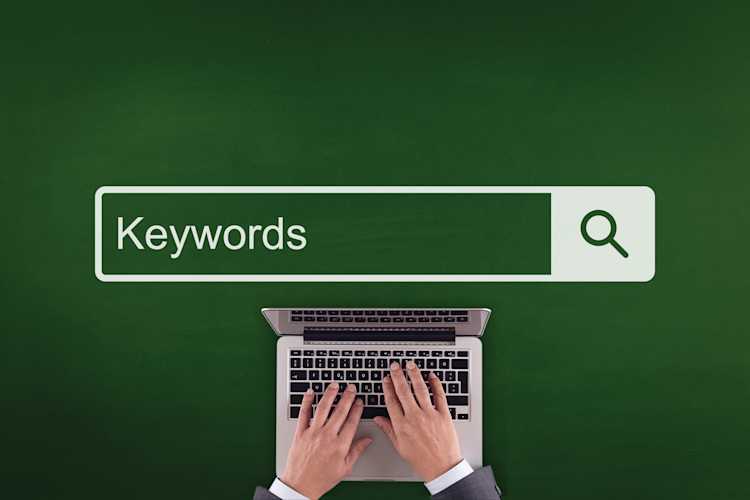Fastvue Reporter: Understanding Internet Usage, Safeguarding, IT Network and Security, and Activity Reports

by

Scott Glew
Fastvue Reporter has three main types of reports. Overview Reports, User Overview Reports, and Activity Reports.
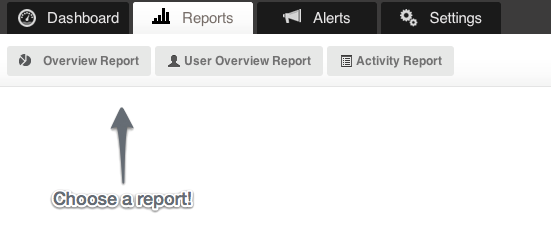
Overview Reports
Overview Reports, as the name suggests, present a clear summary of your organization's traffic. They are divided into four types.
Internet Usage
Safeguarding
IT and Network Security
All Usage
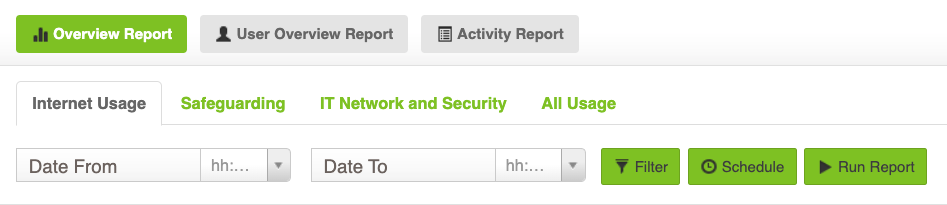
Internet Usage
As the name suggests, the Internet Usage report contains information such as the top users browsing the Internet, the websites they are visiting, suspicious search terms, online productivity information, and blocked websites. The Internet Usage report is designed to provide HR, department managers, and other employees with a comprehensive overview of internet usage and highlight any issues they should be aware of.
Safeguarding
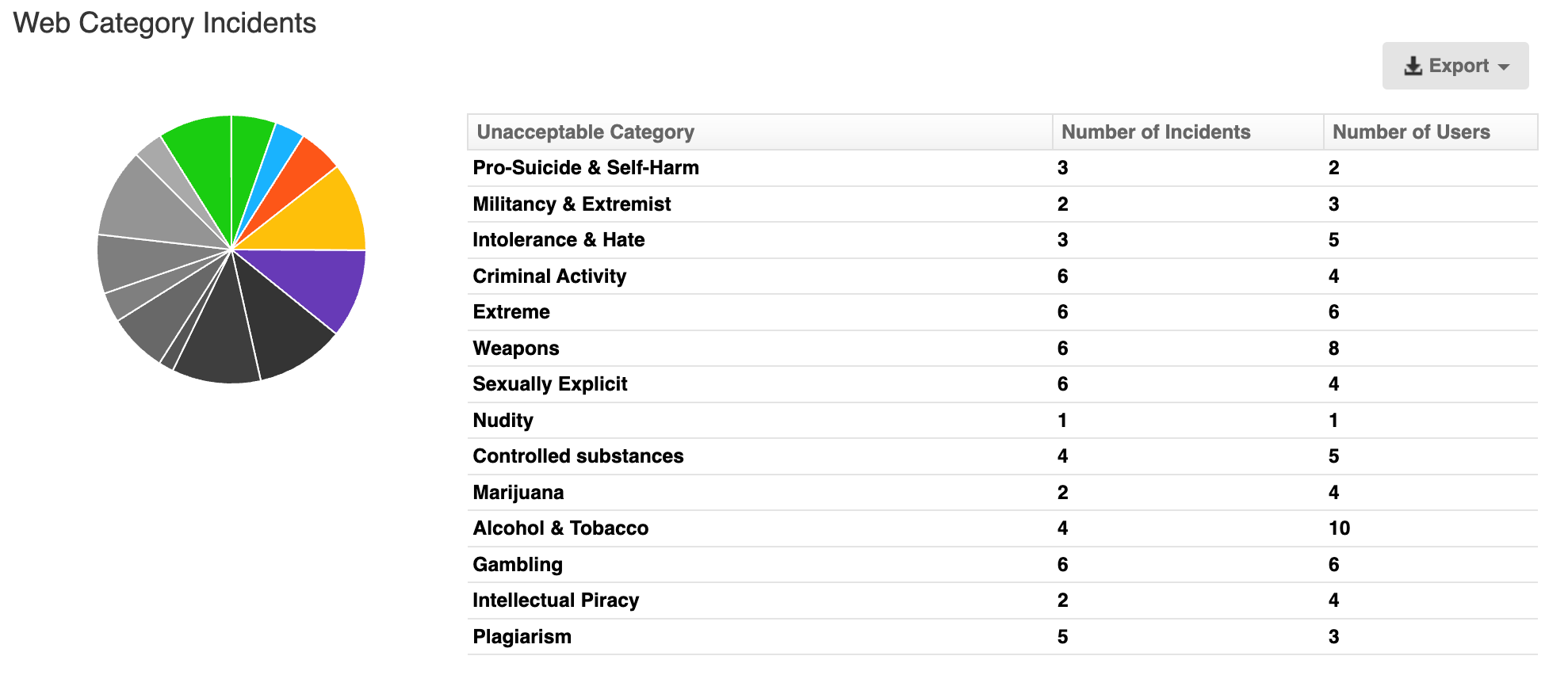
The Safeguarding report provides everything that safeguarding, well-being, and pastoral care staff need to know. It displays keyword-matched web searches, YouTube video titles, as well as access to or attempted access of unacceptable websites. The Keyword groups shown are configured in Settings > Keywords, and the list of unacceptable website categories is configured in Settings > Productivity. For more details, take a look at our article and video here: Introducing Fastvue’s New Safeguarding Report for Comprehensive Online Safety Monitoring
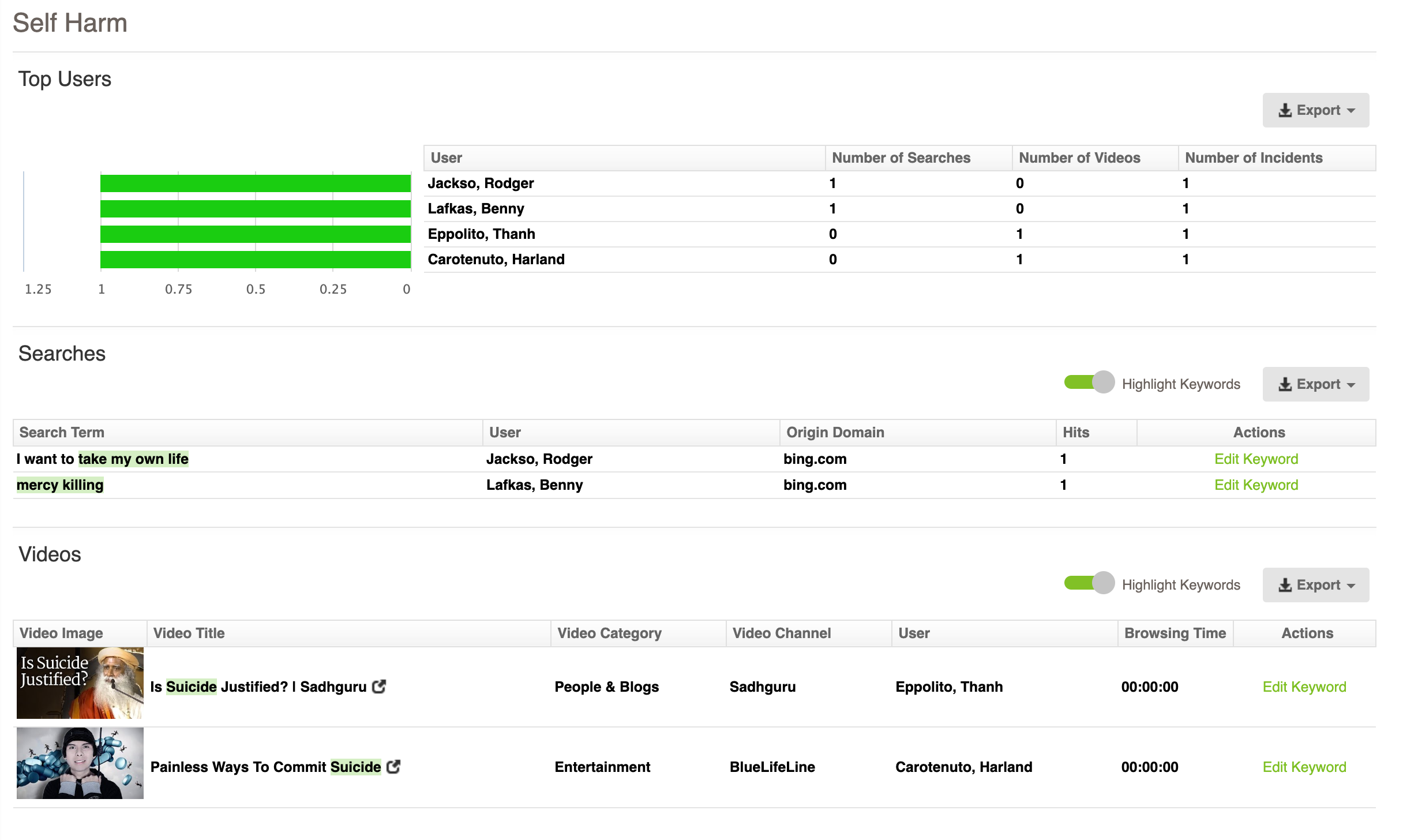
IT Network and Security
The IT and Network Security report contains information such as the firewall rules and policies that are blocking and allowing traffic, network bandwidth (including non-web traffic), and other information specific to your firewall. The IT and Network Security report is designed for the IT team to troubleshoot firewall policies and network issues.
All Usage
The All Usage report combines both the Internet Usage report and the IT and Network Security report for those times you want 'everything' in the one report.
Running an Overview Report
To run an Overview Report, go to the Reports tab and click the Overview Report button. Then select the type of Overview Report (Internet Usage, IT and Network Security, or All Usage), select your date range and click Run Report.
You can also use the Filter button to refine your report or the Schedule button to run the Overview Report regularly.
Reading an Overview Report
Overview reports have a navigation menu on the left-hand side, divided into sections such as Bandwidth and Safeguarding. Each section includes 'Top N' style information such as Top Users By Size, Top Sites by Size, Unacceptable Browsing By User, Top Actions, Top Connections, and so on.
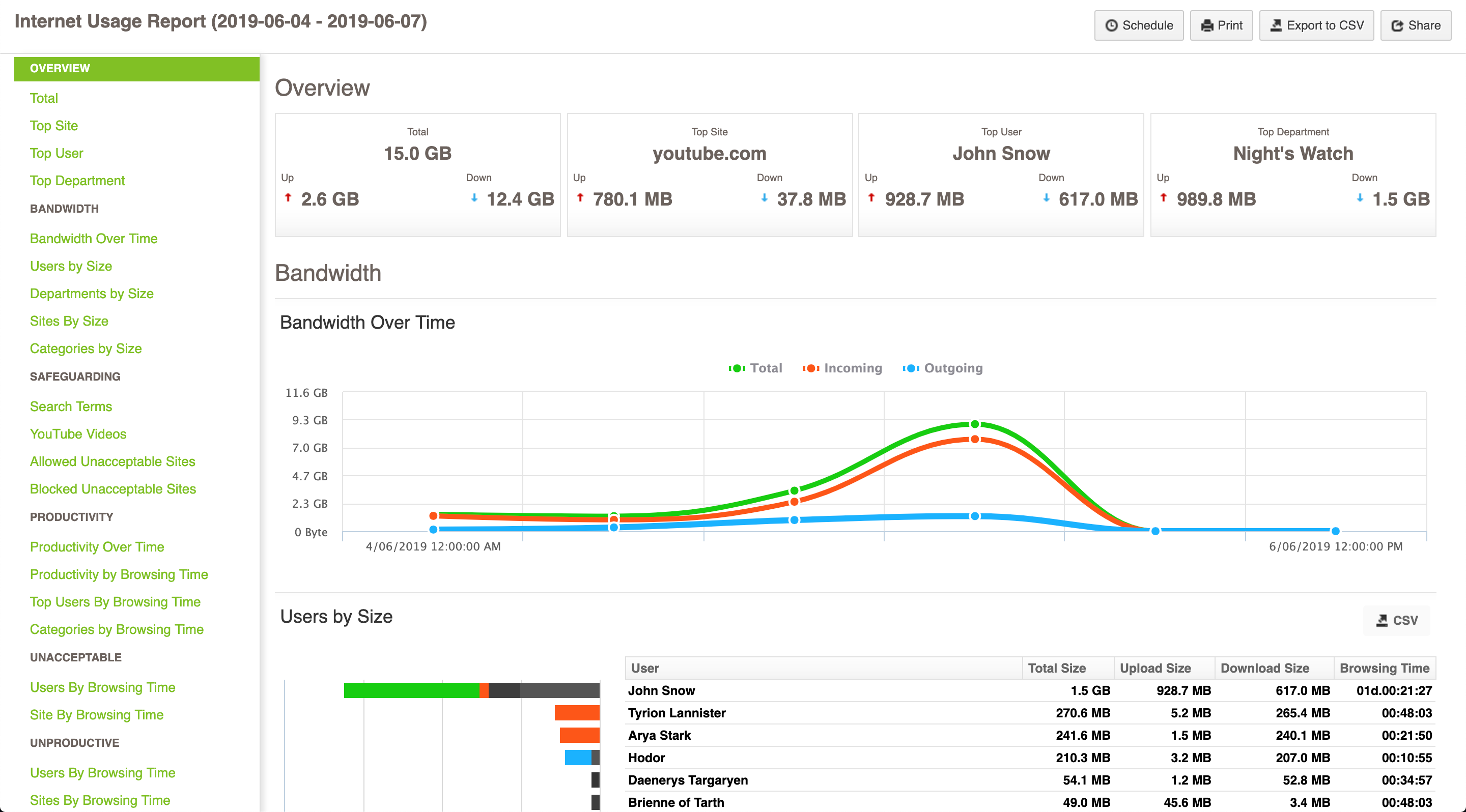
User Overview Reports
User Overview Reports are the same as Overview Reports, except they are filtered by a specific user. As such, some sections of the report are removed, such as 'Top Users' and 'Top Departments'.
Running a User Overview Report
Fastvue Reporter provides a simple drop-down list with a search function, making it easy to select the user you want to report on. This list of users is automatically pulled from Active Directory.
To run a User Overview Report, simply click the User Overview Report button, select the user you want to report on and your date range and click Run Report.

Note: The list of users is a pick list from Active Directory. If a user has not yet done any 'authenticated' browsing through your firewall, any reports for that user will be blank.
Reading a User Overview Report
As mentioned, User Overview reports are very similar to Overview Reports, except some sections are removed. This is because it doesn't make sense to show a list of top users or departments for a specific user report.
User Overview reports still display the 'Top N' style information about the selected user's traffic. If you need more detailed/forensic information about a user's activity, see Activity Reports below.
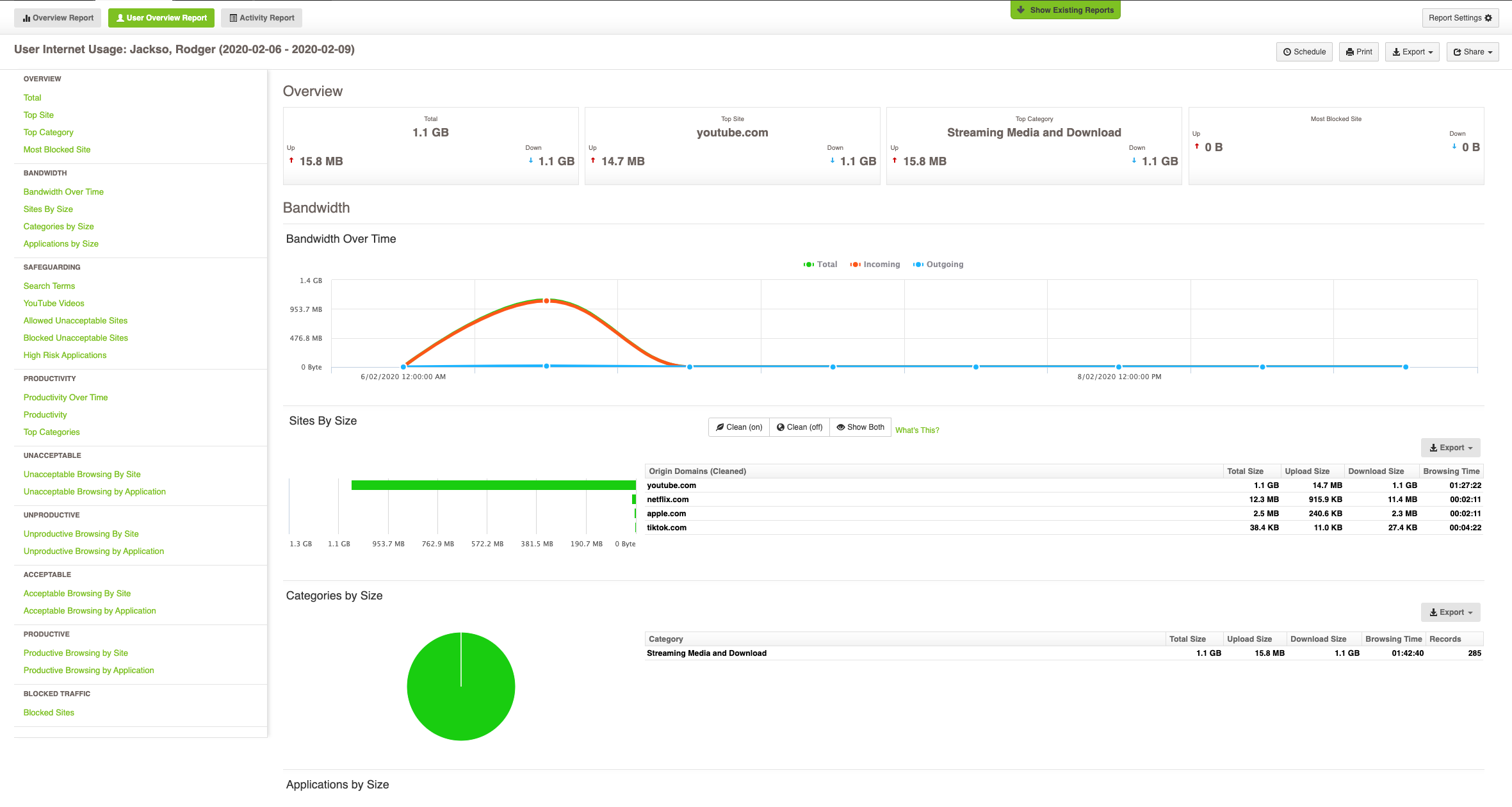
Activity Reports
Activity Reports, on the other hand, are quite different. They are designed to provide more detailed/forensic information about any web activity flowing through your firewall. Activity Reports contain log-level information grouped by browsing sessions.
Running an Activity Report
Activity Reports require you to specify a filter, such as User Equal to Bob or Origin Domain Equal to YouTube.com.
To run an Activity Report, simply click the Activity Report button, define the filter you want to use and your date range, and click Run Report.
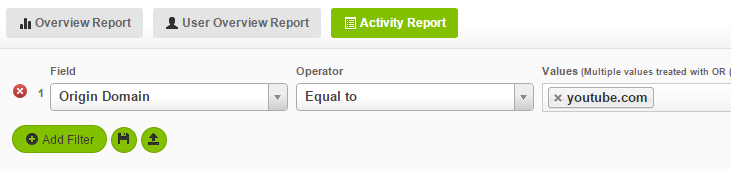
Reading an Activity Report
Activity Reports group web activity into browsing sessions and list all sessions chronologically by start time. The 'Activity' shown changes depending on the Filter. For example, an Activity Report on a single user will show a list of websites browsed by that user throughout the day. An Activity Report on a specific Site will show you the people who browsed that website throughout the day and when.
Activity Reports show exactly when traffic occurred and present the full details of each session (full URLs, timestamps, blocked/allowed information) when you click the session rows in the report.
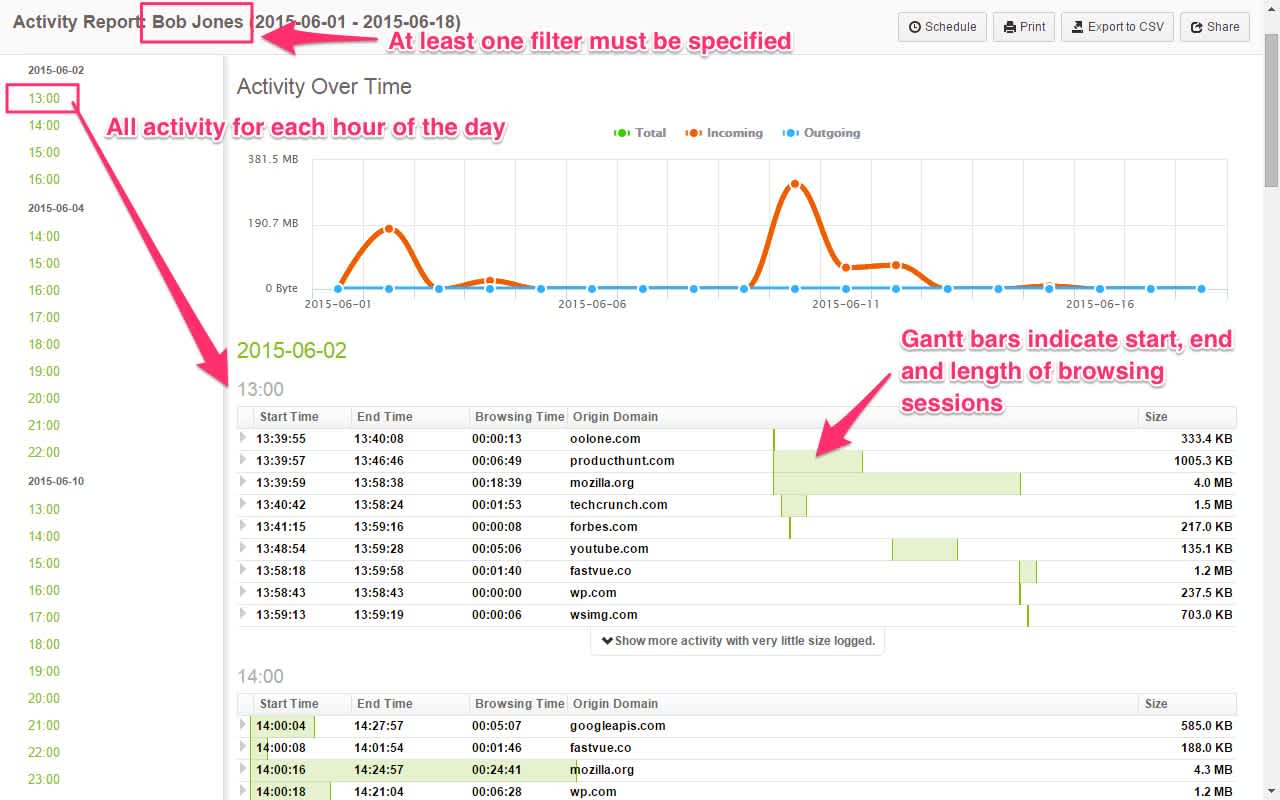
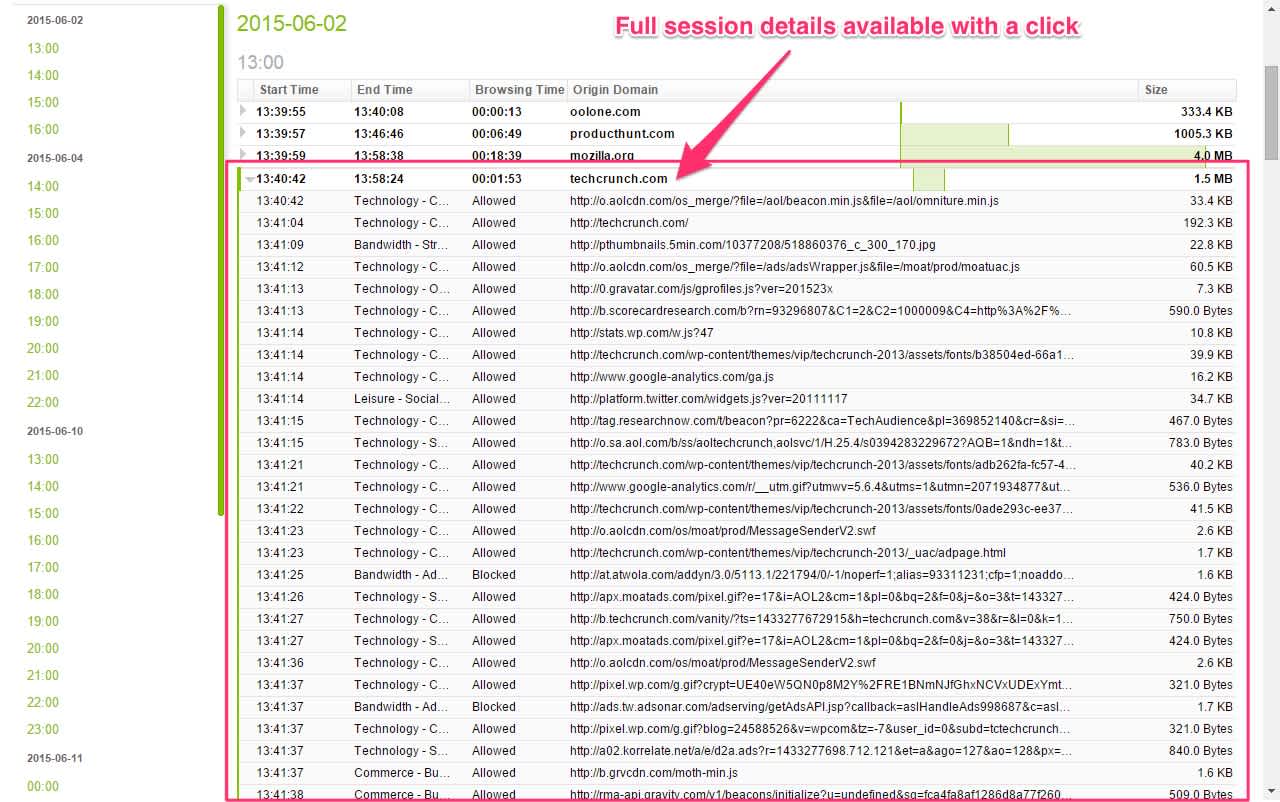
You can easily report on what you need by using the three different types of reports and appropriately using Filters (see Using Filters to Report on Websites).
Need help optimizing you reports? Reach out to global support team and we'll run you through it!
Have another question?
Got another question? We're here to help. Visit our support section for more information.
- Share this storyfacebooktwitterlinkedIn