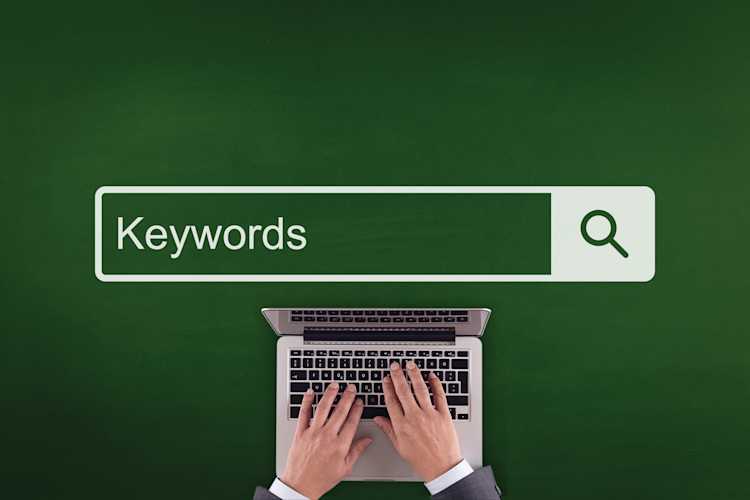Customizing Productivity Reporting in Fastvue Reporter

by

Scott Glew
Accurate productivity tracking is key for organizations monitoring internet usage. Fastvue Reporter makes this easy by grouping websites into four productivity categories: Unacceptable (eg, Pornography, Gambling), Unproductive (e.g., Sports, Social Media), Acceptable (e.g, Advertising, Information Technology), and Productive (e.g, Education, Business).
Firstly, it’s important to understand where these groupings come from. Your firewall categorizes URLs and websites into a ‘Category’ using its web filtering or content filtering feature, think ‘Search Engines’, ‘Gambling’, ‘News’, and so on.
Fastvue then takes those Categories and maps them to Productivity groups using sensible defaults. But every organization is different, and that’s where the magic of customization comes in. We recommend reviewing these mappings, especially the ‘Acceptable’ list, which tends to be a grey area that could tip either way depending on your workplace.
Adjusting Productivity Categories in Fastvue Reporter
You can customize productivity settings in Fastvue Reporter by dragging and dropping web categories into your preferred lists.
Go to Settings > Productivity.
Drag categories to the appropriate productivity list.
Click Save Productivity Settings in the top right.

This ensures that websites are grouped correctly in your reports.
Recategorizing a website
The firewall vendors Fastvue works with are always working hard to ensure their content filtering features are categorizing URLs as accurately as possible. However, it is still possible for a website to be miscategorized, especially if it’s a relatively new domain or the domain hosts a range of different content.
You may also want your own organization’s website categorized differently. For example, a marketing agency's website may get categorized as ‘Advertising’, but they want to see their own website shown under ‘Business’ and therefore ‘Productive’ in Fastvue Reporter.
Recategorizing websites is a change that must be made on the firewall itself, not in Fastvue Reporter. The exact steps vary depending on the firewall you're using. Below are some instructions for some specific firewall vendors:
Recategorizing the productivity of a website in Fastvue Reporter for FortiGate
Recategorizing the productivity of a website in Fastvue Reporter for SonicWall
Recategorizing the productivity of a website in Fastvue Reporter for Sophos
Recategorizing the productivity of a website in Fastvue Reporter for Palo Alto
Once updated, future visits to the site will reflect the correct categorization in Fastvue Reporter.
Category Confusion
Be aware that categorization works on the entire URL, and Fastvue Reporter often only shows the domain (in Overview Reports and the Live Dashboards).
For example, mysite.com may be categorized as Weapons, which on the surface may not seem accurate. However, if the full URL is actually mysite.com/guns/ak47.jpg, then the reason for the categorization is obvious.
The Fastvue Site Clean engine may also add some confusion here. For example, a user may be on Bing.com conducting an image search. Most of the traffic would be classified as ‘Search Engines’, but some of the returned images may be returned directly from Adult domains, for example. This will result in ‘bing.com’ showing up in the Unacceptable websites section of a Fastvue report. In this situation, simply click the ‘Clean Off’ option to see the original domains that the user did not intentionally access.
Finding full URLs and categories
Need to find how certain URLs are being categorized?
Running Activity Reports in Fastvue Reporter lets you view the full URLs and their categorized status. To do this, go to Reports > Activity Report and select the filter URL 'Contains' mysite.com.
The report shows all browsing sessions to URLs containing that keyword. Click the rows to expand the browsing sessions and view the complete URLs and URL Categories.
Alternatively, run an Activity Report on the Category itself to see all sites assigned to that category. To do this, use the filter Category 'Equal to' Weapons (for example). Again, click the rows in the report to expand the sessions and view the full URLs and categories.
Keeping your reports optimized
Fine-tuning your productivity reporting ensures more precise insights into web activity. You can maintain clean, reliable reports that reflect actual internet usage by customizing categories in Fastvue Reporter and correcting misclassifications at the firewall level.
Need a hand fine-tuning your reports? Our support team is here to help! Think of us as the Chewbacca to your Han Solo, minus all the hair. Reach out, and we’ll get your productivity reporting up and running faster than the Millennium Falcon on the Kessel Run.
Have another question?
Got another question? We're here to help. Visit our support section for more information.
- Share this storyfacebooktwitterlinkedIn