My Account
Installation guides
Need help installing and setting up your Fastvue product? Select a product below to get started.
1. Download and Install
Download Fastvue Syslog and install on a machine (or virtual machine) that meets our recommended requirements:
2. Configure Fastvue Syslog
Once installed, click the Fastvue Syslog program shortcut, which will open your browser to http://localhost:47279.
Alternatively, to access the web interface from another machine such as your local desktop, browse to http://yourserver:47279, replacing ‘yourserver’ with the name or IP of the server you installed Fastvue Syslog on.
Here you will see the Initial Configuration screen.
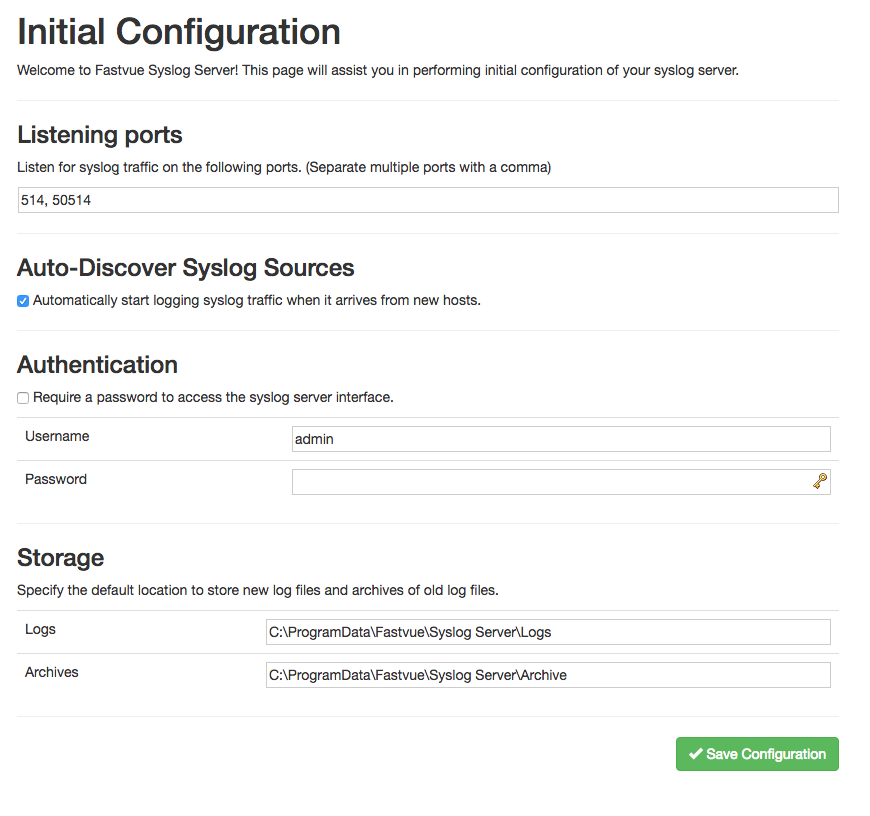
On this page you can:
Set the listening ports (default is 514)
Set whether Fastvue Syslog should automatically start logging syslog traffic when it arrives from new hosts
Set a username and password to access the web interface.
Set the folders where Fastvue Syslog creates the text log files and zipped archives.
3. Send syslog data from your devices
Now that Fastvue Syslog is installed and configured, set your devices to send syslog messages to the Fastvue Syslog server.
If you enabled the ‘Auto-discover Syslog Sources’ option above, you should soon see your syslog sources appear on the left. If not, click the Add Syslog Source option to manually add your syslog sources.
4. Customize logging options and view logs
Click the Cog button on each Source to configure its options such as the logging paths, archive settings, and syslog forwarding.
Go to your log location and you should see the text logs being created.
5. Enjoy!
Fastvue Syslog is now configured to log and organize all your syslog data in one place. Enjoy!
If you need to analyze and report on your syslog data, checkout our all-in-one Fastvue Reporter solutions, or our generic log analysis framework WebSpy Vantage, or
Upgrading existing installations
Check our release notes page for updates. The latest installer will always be available via the download page.
Simply run the new installer over the top of your existing installation. The installer will pick up your existing settings, so just click next throughout the wizard without making any changes. Once installed, browse to Fastvue Syslog’s web interface and clear the browser cache by hitting ctrl + F5 (cmd + R on Mac).
Note: This process upgrades the application only. Your existing settings, log data and archives are not affected and will be available as normal after the installation.
Fastvue Syslog Server is now upgraded, and you’re ready to enjoy the new features and fixes.